Rocket Docs
Non Conformance Reports (NCR)
Non Conformance Reports (NCR)
Prerequisites: Having work orders with rejected pieces.
Create New Reports
We can access this section by clicking on Reports, then NCR on the left side menu. Click on "Add new Report".
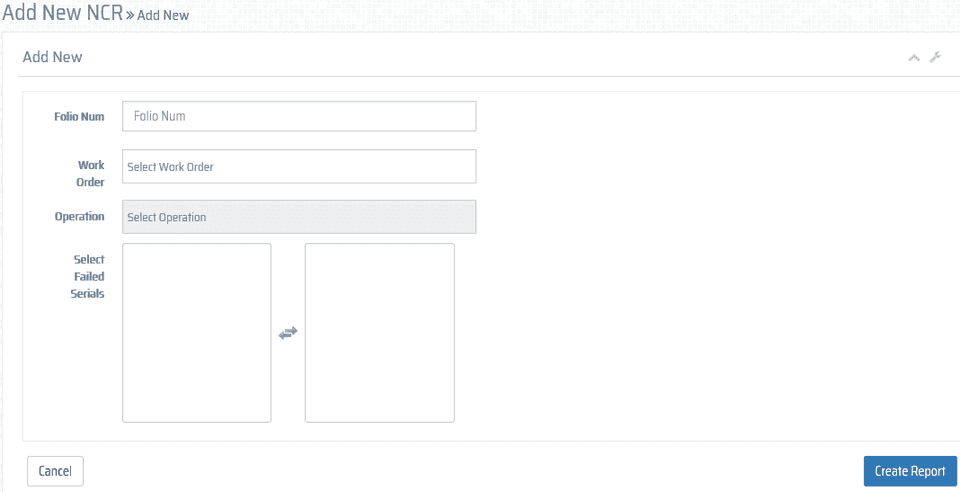
A new window is opened where we should enter all the required information to fill the report. Click on Create Report to finish the process.
Search Reports
We can access this section by clicking on Reports, then NCR on the left side menu. On the right side we now have a list containing all the NCRs and we can click on the "Toggle Filtering" to enable additional fields on top of the headers where we can search NCRs.

Edit Reports
Click on the edit button on the NCR entry that we wish to edit. We can update the work order, operation and serial number fields but not the NCR number. Click on Create Report to save the changes.
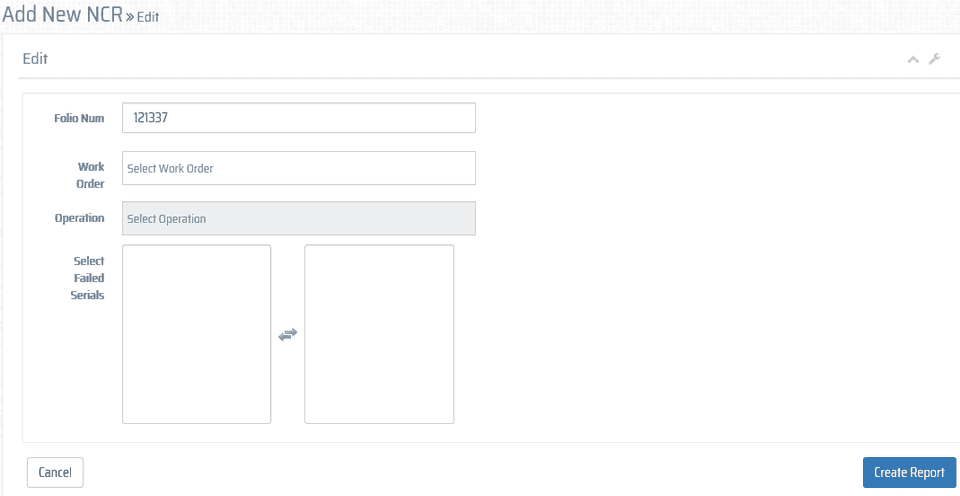
Fill out Report
Here we can capture the data required on the NCRs. We have 2 subsections: General Details and Closing. The closing tab is only available to users with the "Quality" role.
General details: here we can enter general information like the NCR number, created by, description, status, date, etc.
Non Conformance Report: in this section we can add all the serials for the parts that failed during any process.
Add Defects to each serial which we will select from a drop down list.
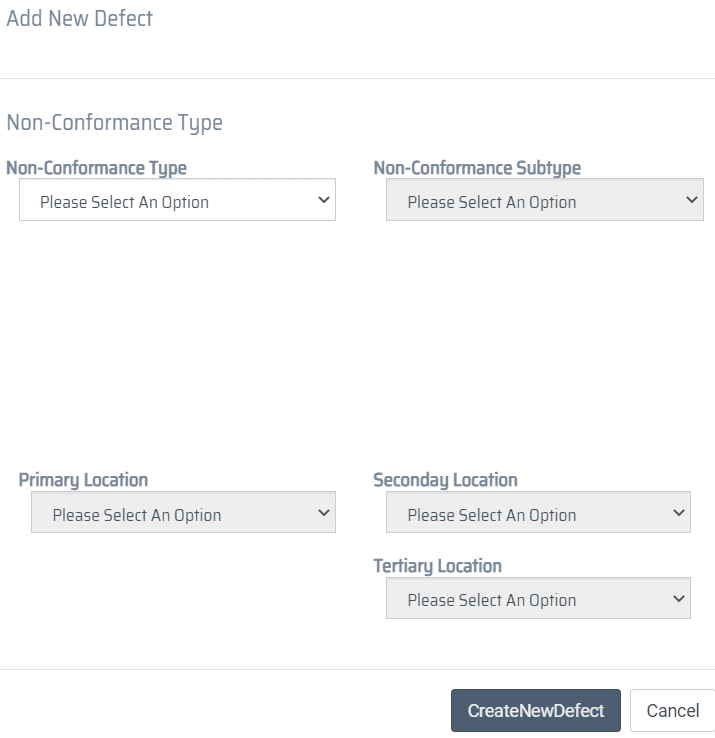
- Root cause: it contains fields like what, where, who, when, shift, etc to help us find the cause of the failed part.
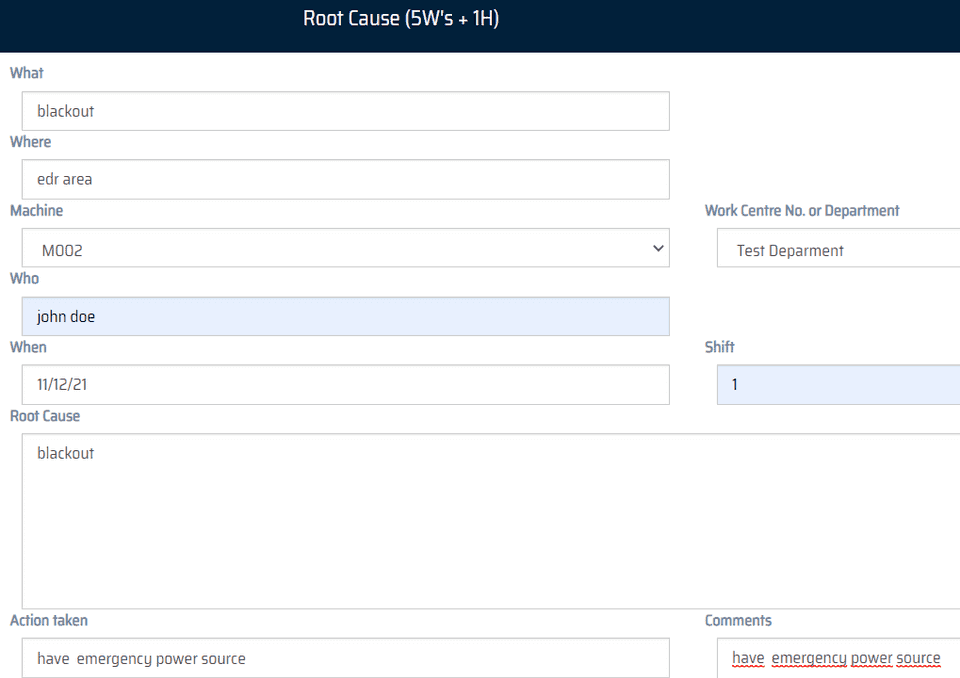
Bottom page we can find the action taken field where we specify which actions where made to prevent this issue from happening again as well as some comments. Here we can also find fields for the supervisor and the Responsible person to take action to sign the report.
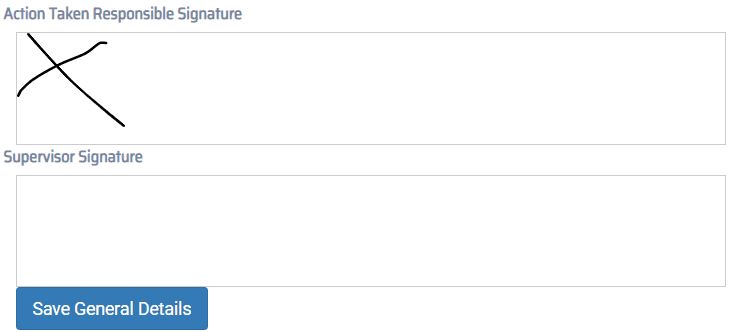
The Print button saves the changes and takes us back to the NCR list. The Close button discards the changes and takes us back to the NCR list.
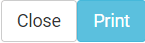
Closing NCR's
An NCR should be only closed after all the reported issues have been resolved, and only users with the "Quality" Role can close them.
Click on the Closing tab, fill the QN field, select a disposition.
To finish the process and go back to the NCR list click on print.
The close button cancels the operation and send us back to the NCR list.
We fill the required fields and sign the NCR closure.