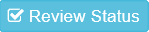Rocket Docs
Purchase Orders
Purchase Orders
Add Purchase Orders
On the left side menu, click on Purchase Orders, then click on New.

Or click on View All, un the next screen click on the "Add New Purchase Order" button located on the right side. On the Add new Purchase order window we should enter all the data corresponding the actual purchase order like Unit of measure, client address, the client's City/State/Country, Purchase order number and order quantity.
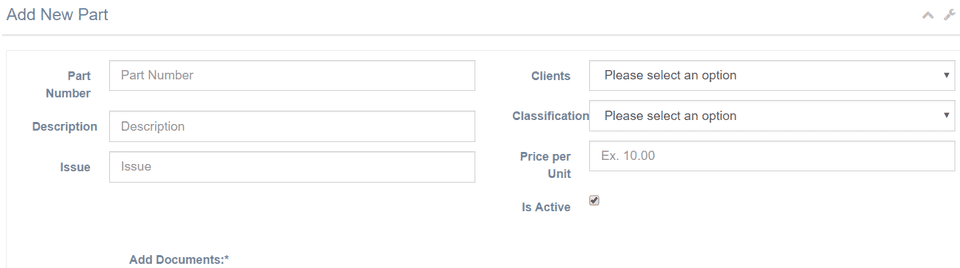
In the bottom side of the page we have an additional field where we can add parts and their serial numbers either one by one or by importing them from a .csv file. At the bottom of this screen we can add documents through the "Drag and drop" functionality.

Once that we finish filling the fields and adding documents if needed we can click on Submit for Review to add this to the list. The new Purchase Order should now appear on the list with the "Pending" label.
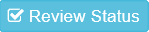
Search Purchase Orders
On the Left side menu click on "Purchase Orders" to expand this section and then click on "View All".
After this on the right side we can now see the Purchase Orders list.
By clicking on "Toggle Filtering", find on the top left side of the list, a new field is enabled on the top of each column which we can use to apply filters on the list.

Edit Purchase Orders
On the Left side menu click on "Purchase Orders" to expand this section and then click on "View All".
After this on the right side we can now see the Purchase Orders list.
On the purchase order list we can select an item from it and to edit it we can click on the manage button.

After clicking on Manage we are presented with a screen very similar to the one found for purchase orders creation. This screen is divided in two sections, the first containing the information for the client, and the purchase order itself. We can notice that all the fields are already filled and can be edited since this is an already existing purchase order.

The second contains the information for the parts and serial numbers that are inside the purchase order. As long as the purchase order isn't already in use we can change the part and serial numbers for it. We can also add serial numbers from several different parts. Once we have made all the required changes we can click on "Save" to finish the editing process.